Table of Contents Show
Connecting a PS5 controller to a PS5 console is a simple process that can be done either wirelessly or via USB. The PS5 controller, also known as the DualSense, is the latest innovation from Sony that offers a more immersive and adaptive gaming experience.
The controller features haptic feedback, adaptive triggers, a built-in microphone, a touchpad, and a motion sensor. To enjoy these features, you need to connect your PS5 controller to your PS5 console.
Here’s how to connect a PS5 controller to a PS5 console:
Connecting a DualSense Controller via USB
- Turn on the PS5 console.
- Connect the first PS5 controller via USB. You will need a USB-C cable to connect your controller to the console.
- Plug your cable into the port at the top of your controller and the USB port at the front of your console.
- Press the PS button on your controller to turn it on. The PlayStation 5 should recognize your device at this point, allowing you to navigate the console interface.
Connecting a DualSense Controller Wirelessly
- Turn on the PS5 console.
- Press and hold the PS button and the Create button on your controller until the light bar starts flashing.
- Go to Settings > Accessories > Bluetooth Accessories on your PS5 console.
- Select “Wireless Controller” from the list of available devices.
- Wait for the controller to connect. Once it’s connected, the light bar on the controller will stop flashing.
Troubleshooting Tips
If you’re having trouble connecting your PS5 controller to your PS5 console, try the following troubleshooting tips:
- Power cycle the PS5 console. If you can’t connect your PS5 controller, turn your console off and back on. Press and hold the power button until the PS5 turns off, unplug the console, and let it rest for a few minutes. Plug the console back in and turn it on again.
- Reset the PS5 controller. On the back of the controller, there is a small hole. Press and hold a toothpick in this hole for about 5 seconds to reset the controller before trying to reconnect.
- Update your PS5 console. If you haven’t updated your console in a while, it could impede controllers from connecting. DualSense wireless controller device software updates are added when you update your PS5 console system software. Pair your controller and follow the on-screen instructions to update.
Conclusion: How to Connect PS5 Controller to a PS5 Console
Connecting a PS5 controller to a PS5 console is a straightforward process that can be done either wirelessly or via USB.
If you’re having trouble connecting your controller, try the troubleshooting tips mentioned above.










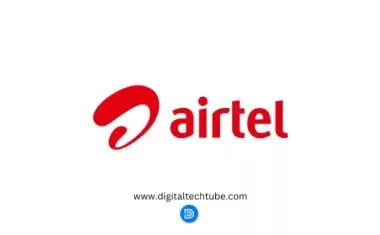

1 comment