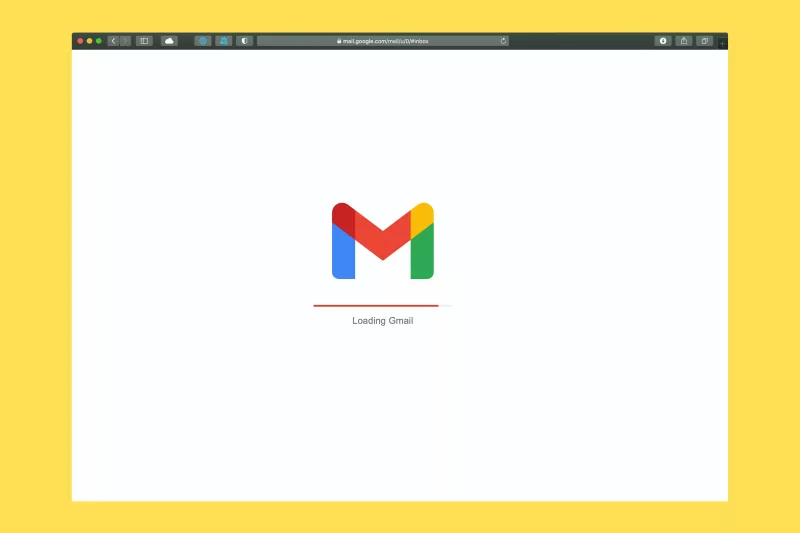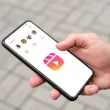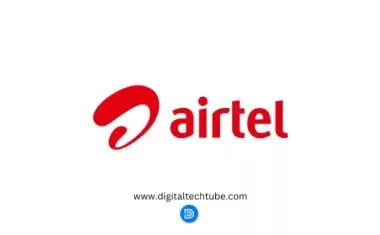Table of Contents Show
Do you have over 100+ unread email? you are not alone everyone just like you go through the stress of cleaning their email, in this article I will show you the simple process to mark all emails as read on gmail.
Gmail is one of the most popular email services in the world, known for its user-friendly interface and a plethora of features that make managing your emails a breeze.
However, with the constant influx of messages, your inbox can quickly become cluttered, making it essential to stay organized.
One useful feature in Gmail is the ability to mark all emails as read, which can help you regain control of your inbox. In this article, we’ll walk you through the steps to accomplish this task and provide some tips to streamline your email management.
Why Marking All Emails as Read is Helpful
Marking all emails as read can be a handy tool for several reasons:
- Declutter Your Inbox: If you have a large number of unread emails that you don’t intend to read or need to address, marking them all as read can help reduce the visual clutter in your inbox.
- Improved Productivity: With a clean, organized inbox, you can focus on the most important messages and increase your productivity.
- Less Stress: An inbox filled with unread emails can cause stress and anxiety. Marking them as read provides peace of mind.
Now, let’s dive into how you can mark all your emails as read on Gmail.
How to Mark All Emails as Read in Gmail
- Open Gmail: Log in to your Gmail account using your preferred web browser.
- Select All Emails: In the upper-left corner of your inbox, you’ll see a checkbox. Click on it and select the options that says all to select all the emails displayed on the current page.
- Mark as Read: After selecting all the emails, look for the “More” button located at the top of your inbox, just above your emails. Click on “More.”
- Choose “Mark as Read”: Option will appear at the top of your screen when you have mark all emails, you will see different option such as: Archive, Delete, snooze, mark as unread and read, so select mark as read.
- Repeat the process: If you have more that 50 unread emails you might have to repeat the process to fully mark all email as read.
Tips for Efficient Email Management
While marking all emails as read can be a helpful step in managing your Gmail inbox, here are some additional tips for efficient email management:
- Use Labels: Create labels to categorize and prioritize your emails. You can use labels for specific projects, clients, or any other organizational system that works for you.
- Archive Unnecessary Emails: Instead of deleting emails, archive them. Archived emails are out of your inbox but remain searchable.
- Set Up Filters: Use Gmail’s filters to automatically categorize and sort incoming emails. Filters can help you direct emails to specific labels, making it easier to manage.
- Unsubscribe: If you receive frequent newsletters or promotional emails you no longer wish to read, unsubscribe from them. Reducing unnecessary incoming mail can simplify your inbox.
- Regular Cleanup: Periodically review your emails and delete, archive, or organize them as needed. This habit will help you maintain a clean and efficient inbox.
Conclusion
Marking all emails as read in Gmail is a simple yet effective way to declutter your inbox, reduce stress, and increase productivity. Along with this feature, Gmail offers various tools and features to help you stay organized and efficient in managing your email.
By implementing the tips mentioned above and regularly maintaining your inbox, you can make the most of Gmail’s capabilities and take control of your email management. Remember, a clean and organized inbox can lead to improved productivity and a less stressful email experience.